top of page
introduction
In this module the main goal is the exploration of environment audio, developing skills for presenting the best work created throughout the years of studying Game Design and Animation and Dynamic Audio implementing.
The main point of focusing is the audio part as we have been learning in depth about the virtual reality, visualisation, 3D space and believable model creating. The three main exercises are - Exercise 1 - Environment Audio; Exersice 2 - Show-Reel; Exercise 3 - Dynamic Audio.
The Exersice I will be focusing on:
I will focus and expand Exercise 2 - Show-Reel because I feel this is my strongest development. I have been working on improving my skills and constantly learning 3D Software and Composition Software.
As an artist and photography hobbyist, I have a strong connection with video editing and it has always been something I am putting a lot of attention in detail, as I think the more attention to the small details and polishing a person is having, the better the outcome.
- EXERCISE 1 -
Environmental Pack and Introduction to the Project
The first exercise is about creating a short video demonstrating working with environmental audio and implementing it on footage material cinematically rendered with Unreal Engine. For this purpose I am going to research for a Free pack to import in Unreal Project and a one suitable with my idea. As I am really into creating and rendering realistic enviroments and 3D virtual content in general, I researched in the Epic Marketplace and Found a pack called ''Megascans Goddess Temple''.
This environmental pack is specifically created for cinematic use only and it has no levels in it. It is created with the help of Megascans as we know, Megascans is working with plugin and also connects Bridge which is also a plugin for Unreal. Megascans are usully 3D models captured by real cameras and help for creating realistic textures to present real life based objects (even environments) in the virtual space. Usually, people are working with Megascans for high quality game productions or films because first, it helps as improving the guality of the game about presenting. For example 'Pleague Tale: Innocence' is created with the help of Megascans because of the historical details that are very important for the narrative and game itself. Second, in film productions people often prefer to pay a third party company to work for the production and team that is creating Megascans can be sent on a location and shoot the whole are, after this all the data has been transferred on a computer and goes though several softwares and being created in 3D, from there people can use the 3D space and work with Real-time Rendering Screens or Green Screens to put the Environment with Characters. There are a lot of positive outcomes from Megascans and that is why I chose this Pack.
The Pack:
Unreal Engine 4 and the Goddess Temple
I am working with Unreal Engine 4.26.2 and downloaded the Pack, imported it in the Cinematic Level and started exploring it. It is having a lot of information about it, as it has a Map (space already created), I opened the map and saw that there are already created Sequences for rendering and cameras, so I deleted them, as I will be creating my own and will animate, adjust and render from them.
The pack itself needs a high quality spec machine for running, otherwise Unreal Engine will be crashing. I faces some problems but fixed them as some of my drivers were out of date and Unreal does not like that.
The Map itself is very beautiful, the created space looks incredible, it has laready area lighting, VFX, atmosperic effects and it looks incredible. I switched the viewport to showing cinematic viewport perspective and that helped me to see what will be rendering, it looks amazing.
Screenshots from inside Unreal
_edited.jpg)

Unreal Engine and Cinematic Rendering
I worked before with Unreal Engine and creating Cutscenes with the help of the Sequencer but I learned how to animate and actually operate with camera, adjust different settings and render but to be fair it is very difficult. It is not like rendering with software such as Maya and Arnold or Blender and it's Rendrers, it is more different because every shot can be different as the camera settings are like real life camera, you can work with DSLR Digital Camera or not, choose lenses and a lot more. Each shot is a lucky shot, sometimes because of the atmosperic lighting and Real-time rendering some images can be rendered with different exposure, sometimes dark, sometimes even blurred image because of the fps, the shutter speed and a lot more.
One of my hobbies is Photography, so I have been shooting and learning about all this for 10 years now and all I need are the settings and where are they in the interface of Unreal. I worked with Cinematic Rendering and exercised on my Project with the Metahuman Helena, but she is more of a Portrait shooting than now - landscape. Good Lences for Landscape are 90mm f/2.8 Macro; 135mm f/1.8; EF 16-35 mm; 24-70 mm f/2.8 etc. In general , wide angle lences are really good because they can cover more of the spectrum. Everything is adjustable in Unreal. so I can implement my knowledge in there.
Reference Videos, Tutorials and Information
Of course, I needed help with the sequncer again as it is a bit tricky. I looked through YouTube videos for research on a good environmental footage and some tutorials about working with the viewport and rendering, tips and tricks etc.
Most of the time is easy to render a sequence, you need to create CineCamera Actor in Unreal and drag and drop it in the viewport. Then from Cinematic to create a New Sequence and inside there in +track to add the Camera as an Actor Componenet. After finishing with this you start working with position, type of shot and etc., adjust and animate the camera with the keys you can work with in the slider in the Sequencer and render. You can choose how many frames to create, where to export etc.
YouTube Videos Reference:
All these videos helped me clear my mind and focus on what exactly I have to do before start working with the sound.
Stage Preparation and Rendering
Stage Preparing
After opening the Project, I navigated through the whole map to see how it will look like when I start positioning the cameras and it looked almost perfect. There is a space right over the sculpted rock heads on the mountain of rocks and around it was blank, there I could see cube walls without textures and the mountain felt unfinished, so I duplicated around 30 blocks of rocks (probs) and positioned them the way it looked better.
When I felt it is good enough, I started thinking about the types of shots I wanted to render as a material for the video. Best suits the scene, in my opinion, are the extremely long shots with dolly camera movement, micro shots - extremely close-up, close-up and medium shots. The variety is big, the camera movement can be most of the time dolly - zoom in or track.
About the mood of the scene and colours, it has already been set up there. The scene is quite dark itself, so I can imagine it being dark, sound of echo and maybe dark pressuring surrounding sound that can be like a background sound, sounds of birds and canldes, because there is a temple, there are a lot of candles and it is suitable.
Rendering the Scenes
Rendering in Unreal Engine can be tricky and I am going to describe the problems I faced while creating the video material form the Scene. As I first started with looking around the scene and finiding each camera and sequence created for the certain camera, I saw that the scene is having already done rendering material, so that is why I deleted the cameras.
But what I actually did is delete the cameras and sequences, and also important data for the renderer and this caused me a big problem while rendering. The data from the camera wasn't transferring while I tried to render with mt own camera. I realised I need to merge the project to a newer version of Unreal if I wanted this problem to end but this will cause me extra time, so I tried my best to render wherever I can.
I reloaded the project again and instead of creating new cameras, I deleted the animation key frames of the old cameras and tried to render with the already set up cameras.
Videos that helped me work with cameras, sequencer and viewport rendering:
My idea at first was to set up cameras on the places I wanted to render and work with the cameras, as I did but after all the lost data, I decided to work with the viewport and record my movements with OBS. This way I could use the perfect lighting from the viewport and work on the colours and extra stuff from the scene in Premiere Pro.
Actually, I decided at the end to use only recordings from OBS instead of renders made with cameras because the scenes looked different as the viewport is showing stuff differently than the actual rendered videos. I knew it is a tough desicion to make but if the scene is causing problems I cannot help but to work with the viewport because I really like Megascans and this environment.
Screenshots of the prosess:
.png)
.png)
.png)
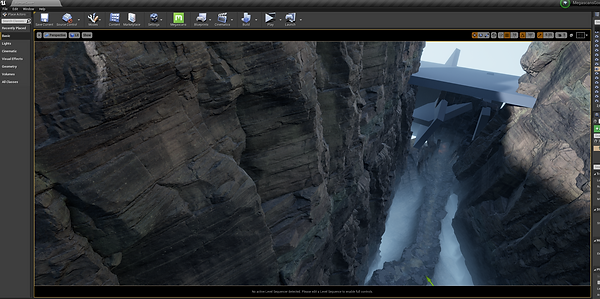.png)

Premiere Pro Editing
Creating the Composition
After I was done recording and rendiring material, I created Adobe Premiere Pro Project called Environmental Audio and put all the materials inside. I dropped them all on the slide and started going through each footage and trimmed what I wanted to stay and deleted the rest. After this I worked 2 hours playing around with the shots to see which one matched the best and to order them best. I tried creating it looking as good as possible because this is the first thing to do, to order the material and then start building on it.
Colour Editing
As second thing, I worked with colours to create a mood for this short video. As it is a cave and everything is looking dull and dark, I decided to work with a lot of settings for creating the perfect colour and picture edit I wanted. The mood is dark and cold that is why I worked with the blue colour and a lot of the surround colour because there are some sharper colours that needed some balance with the blue. It took me time but I did it and after this, I started with the transitions.
Video and Effects Transitions
For the transitioning, I worked a lot with video transitions such ass cross disolve and dip to black, camera blurr and to be honest, each shot is having different edits, as some shots are sharper, others are key shots that needed different transitions. For example, the ending shot is having blur at the end because it is a closing shot. Also, most of the shots were long or extra long shots, as the environment is bigger than expected but beautifully created, I wanted to show the big picture rather than the beginnig where I wanted to work with close-up shots.
Captions
As Finishing touches, I added a intro title in the beginning of the video, also worked with protoshop for creating transparent png files for the Unreal Engine and Quixel Megascans Logo, because I wanted them to be part of the video. With the logoes, the intro looks more professional and they look good at the background. As finishing captions, I added already done Graphics and just changed the text.
Screenshots of the prosess:

Final Video without audio
Audio Editing
Sound research
To begin with, I have never worked before with audio and creating surrounding effects or environmental audio, so it was not easy! Fist, I researched several websites for free sound effects and only one helped me a lot. It is: https://freesound.org/
The website has so much data, big variety of sounds for everything and it took me 2 hours to really chose what I really want for my scene. At the end, I worked with 15 sounds in total, including free copyright vocals that I found in YouTube and can be downloaded here: https://www.mediafire.com/file/wr87h8nd3fbu954/FREE+VOCAL+SAMPLES.zip/file
The sounds I used are: Birds, Candle 1, Candle 2, Cave running water, Chains, Fire 1, Fire 2, Flare - for fire, Whitenoice Dark 1, Whitenoice Dark 2, Whitenoice Water, Whitenoice Wind 1, Whitenoice Wind 2, Wind Bells and Vree Vocals Sample.
Working Process in Premiere Pro ONLY
The workflow was simple but it took me 3 hours in total to play with each scene and the sound. At first I was thinking of working with a software for audio only but then I realised, I really need to see what is happening on the camera and then to decide what to do with the sound, so I sat down with the project and started with importing all the sound material.
Most of the workflow is the same, but the specifics are the key frames I worked with. When you import an audio file in the slide, there you can manipulate the sound with adding key frames and that helps for adjusting the volume in different situations. What I did exactly was working with Layers and Key frames. Sounds such as: Whitenoice Water, Whitenoice Wind 1, Whitenoice Wind 2, Wind Bells, I used them as a background sounds but each of them has a privilege. For example, a background sound most of the time was Whitenoice Dark, almost the whole video it stayed almost without volume transitioning. That helped me to realise who is the next important sound for the sertain scene.
Some scenes were more intense, so there were more layers with sounds. For example, in the beginning where the candles can be seen, there are 5 different sounds and each of them had different volume transitioning because there were candles, that means the closer you are getting to the candles, the higher the volume is going to be.
You will be able to see the complexity of the sounds in the screenshots, but to add, the higher the key frame is, the higher the volume. This way you are going to be able to see how much I played with each sound and how it is connected to the scenes. The hardest part was to create good transitions that can help the environment to be presented well, that includes to play with up and down volume of certain sounds while the video sequences were transitioning themselves. It was very interesting to be able to work with sound and to create such a video.
I called it ''The Goddess Temple''' as it is the pack itself, but I tried to present it in my way and I am really pleased with my work!
Screenshots of the Audio Prosess:

THE GODDESS TEMPLE
CINEMATIC EXPERIENCE
bottom of page












































